Tip: See the Reference section for decriptions of the Administer Servers dialog box and the Server Adminstration dialog box.
When one or more Portfolio Servers have been added (made available), you can administer them by creating and serving Catalogs. To do that, you must first access the Server through the Server Administration dialog.
To access a Portfolio Server:
Launch the Portfolio 5.0 application.
The Portfolio Server can be accessed via the Portfolio application from anywhere on the network or internet. With Portfolio 5.0 there is no separate Server Administration software.
From the File menu, choose “Administer Servers.”
The Administer Servers dialog is displayed.
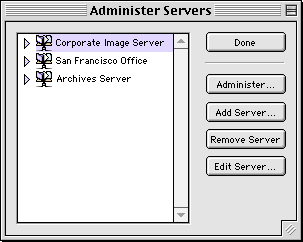
Note: If no server names appear on the list, you will have to add them before they can be administered.
Select the desired Portfolio Server from the list, then click “Administer...”
You will be asked to enter the Server Administrator password. The first time you access a Portfolio Server as the Administrator, you will be prompted to serialize the Server.
Enter the Server Administrator password, then click “OK.”
The first time you access a Portfolio Server as the Administrator the password will be blank. You can enter a password, or just click “OK” and set the password later.
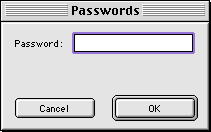
Important: While you can do so, in most environments it is probably not a good idea to leave the Server Administrator password blank.
The Server Administration dialog for the selected Portfolio Server will be displayed, and any served catalogs for that Server will be listed.
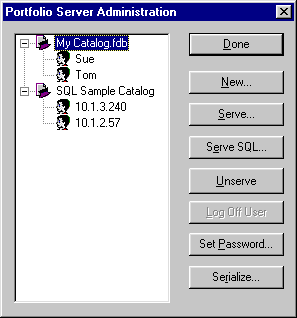
You can view any users connected to served catalogs by clicking the expansion icon, or by double-clicking the catalog name.
From the Server Administration dialog you can create, serve and unserve catalogs, log off users, set the password for the selected Server, and add the Server serial code.